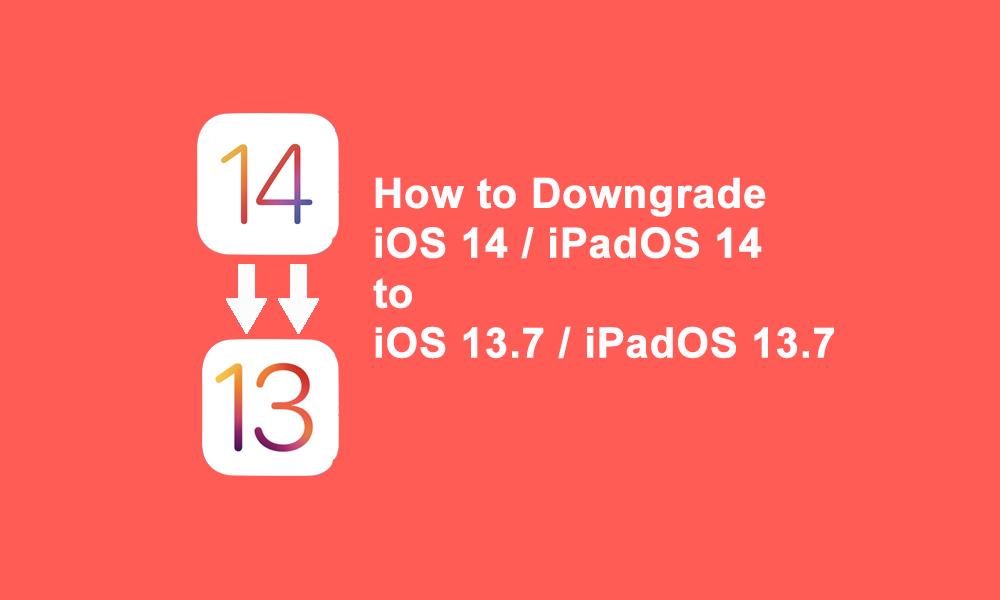
In this guide, you'll learn how to downgrade iOS 14 to iOS 13, or iPadOS 14 to iPadOS 13.7 step by step.
Some users experience problems after upgrading iOS 13 to the iOS 14 version, such as incompatible apps and others. Downgrade the iOS 14 version to iOS 13 or iPadOS 14 to iPadOS 13 is a doable solution.
Note: The ability to downgrade iOS 14 to iOS 13.7 has a specific time limit, if this timeout expires users can only use iOS 14 or the latest version of iOS.
What it takes to downgrade iOS
- IPSW for iOS 13.7 or iPadOS 13.7 must match your device. This must be signed by Apple, and this is why the iOS downgrade process has a specific time limit.
- A complete backup of your device created with iOS 13.7, if you're using a device using iOS 14, it's not usable and it's likely to be permanently lost.
- Laptop or computer to run the latest iTunes or Finder.
- Internet connection.
Note: Downgraded iOS can result in permanent data loss. And backups made with iOS 14 can't restore iOS 13.7. We recommend backing up iOS 13.7 first before updating it to iOS 14.
How to downgrade iOS or iPadOS
- Connect your iPhone or iPad to your laptop using a USB cable.
- Open iTunes or the Finder on your computer.
- Select your iPad or iPhone in iTunes or the Finder.
- Click the Restore iPhone/iPad button in iTunes or finder.
- Select the IPSW file for iOS 13.7 or iPadOS 13.7 that matches your device.
- Waiting for the process of restoring iOS or iPadOS to completion can take a while.
The steps above can downgrade iOS or iPadOS to version 13.7 or iPadOS 13.7, after which your device will reboot.
You can then specify how to set your iPhone or iPad to be like new, or choose to restore it using a backup file created using iOS 13.7.