How to Undelete an App on iPhone? Find the answers in this quick guide.
Sometimes accidentally apps on Your iPhone are deleted. But don't worry, because you can restore that deleted app to Your iPhone with pretty simple steps.
Before you accidentally restore an App that you deleted, you'll need to find apps that you removed in the following way.
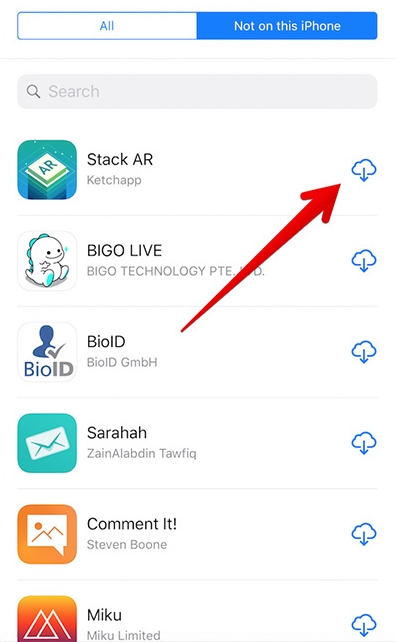
With the simple steps above, you can find apps that have been deleted accidentally.
This is one of the easiest methods to restore accidentally deleted apps back to your iPhone.
Follow the steps below to find the deleted iPhone app and restore it to your device.
Sometimes accidentally apps on Your iPhone are deleted. But don't worry, because you can restore that deleted app to Your iPhone with pretty simple steps.
How to find deleted apps
Before you accidentally restore an App that you deleted, you'll need to find apps that you removed in the following way.
- Open the APP Store > update
- Find the Purcashed section > tap the Not on this iPhone icon
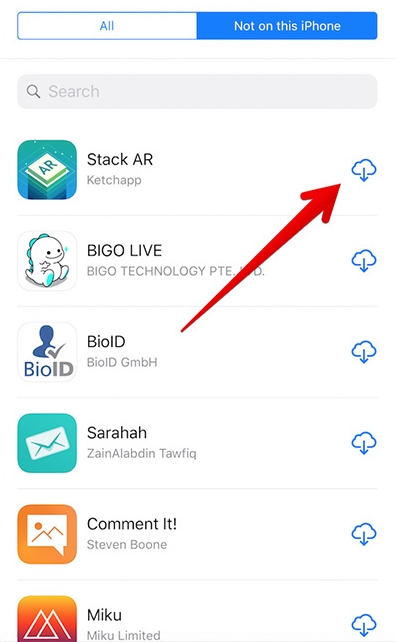
With the simple steps above, you can find apps that have been deleted accidentally.
Restoring deleted apps using Search
This is one of the easiest methods to restore accidentally deleted apps back to your iPhone.
Follow the steps below to find the deleted iPhone app and restore it to your device.
- Sign in to the APP Store and use the search box to find for deleted apps.
- Make sure that the app version is the same as you accidentally deleted.
- Tap the cloud download icon, and wait for the process to finish.
- If the process is complete, then the deleted app has returned to your iPhone complete with data (unless specifically removed).
Recover deleted apps using Purchased Lists
- Open the App Store on your iPhone > Update
- Select the Purcashed section > tap Not on this iPhone to see which apps have been removed
- Tap the app you want to restore to Your iPhone
- Tap the download icon, and wait for the process to finish.