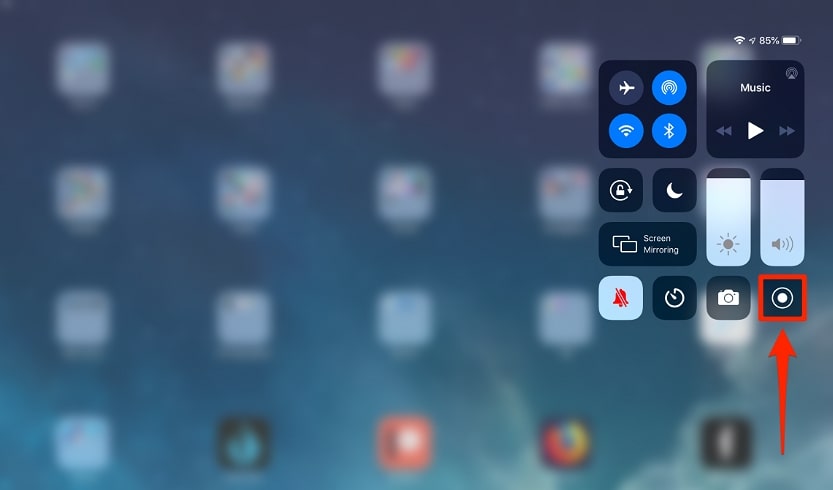
How to record the screen on iPad? See the answers in this guide.
In this guide you will learn how to record the display screen of iPad step by step and easy to do.
Screen Recording on iPad
On your iPad device, take the following steps to record your iPad screen.
- When you want to record your iPad screen, swipe down from the top of your iPad screen to bring up the Control Center.
- Click the Screen Recording icon that is circled with the big dot inside.
- After that a countdown of three seconds will appear, after the count runs out iPad starts recording all screen activities.
- A small circular recording indication will be visible at the top of the screen. Tap the screen recording indication if you want to stop recording, and tap Stop to confirm the command.
By default the recorded results are saved in the Photos app.
Tip: If you press and hold the recording indication button, additional options will appear, such as sending video or turning on the microphone.