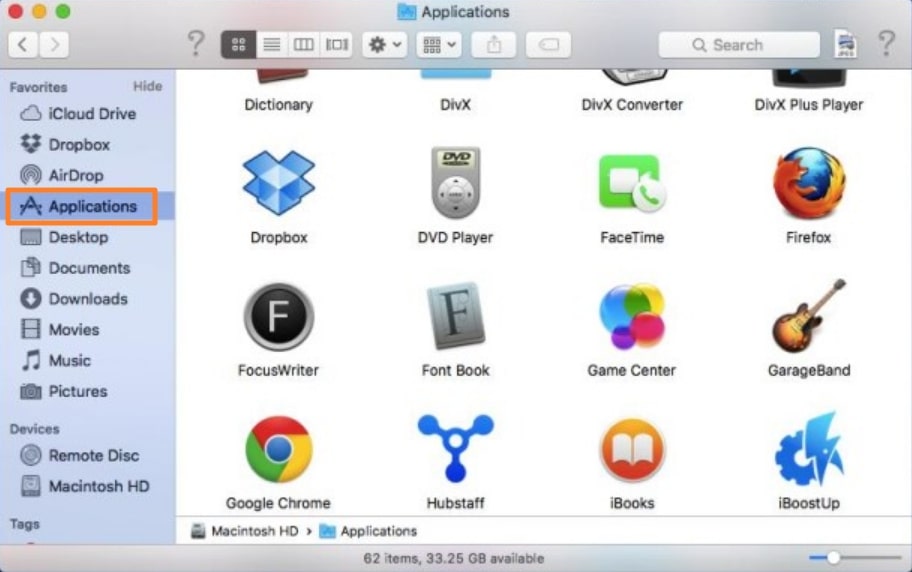
In this simple guide you'll learn how to delete apps on a Mac easily and simply. Follow how to easily delete apps on your MacBook step by step.
Delete Mac Applications
Follow these simple steps to uninstall the app on Mac:
- On your MAC device, please open Finder > Select the Applications tab in the left-hand panel.
- Select the App you want to delete from your MacBook > Right-click > select the "Move to Trash" option.
- Open the Trash > Click the Empty Trash option, it will delete the app from your MacBook device.
So that's exactly how to remove unwanted apps from your Mac. It's a little different from the iPhone and iPads, but the way remains quite simple.