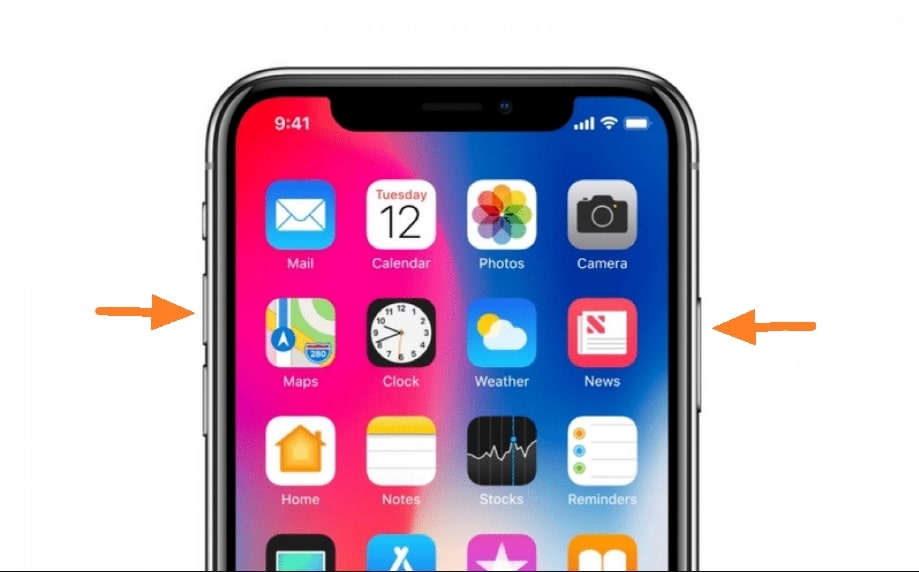
How to Screenshot Record on iPhone X, XS, XS Max? Find the answers in this short and simple guide.
In this simple guide you will learn to take screenshots of iPhone X, iPhone XS, and iPhone XS Max.
Screenshot in iPhone
There is a slight difference between the iPhone X and the new iPhone, with the older iPhone in terms of screenshots.
On older iPhones, you use the home button for screenshots, while on iPhone X and newer you use the power button.
- Open the screen display on the iPhone X that you are about to take
- Press the Power and Volume Up buttons simultaneously.
- Now you have successfully taken a screenshot of iPhone X. Image of the screenshot result, saved in the Photos app.
How to screen recorder on iPhone X, iPhone XS, iPhone XS Max?
Make sure you have added Screen Recording to the Control Center on your iPhone X.
- Swipe down your iPhone X screen, the Control Center will appear.
- Tap the Screen Recording symbol (circle with dot in the middle), wait for the countdown of three seconds.
- After the countdown has run out, the iPhone will record all screen activity.
Recorded files in the form of videos stored in the Photos application, you can edit them before sending and sharing to your social media.