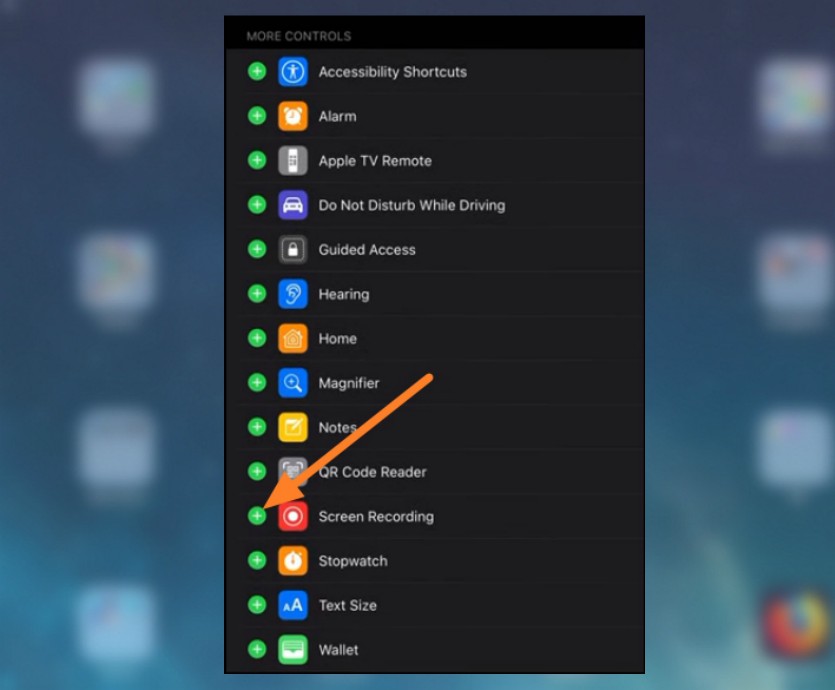
How to put a screen record on the iPhone? Read this guide to find out.
In this quick guide you will learn how to put Screen Recording to the iPhone Control Center. Follow the steps as below.
Put Screen Recording to iPhone Control Center
Go to Settings Apps on your iPhone smartphone.
Find and tap on Control Center > then choose Control Customization.
Next step, scroll down and tap the green screen Recorder plus (+) icon to add it to the Control Center.
Exit Settings Application.
By doing the steps above, you have successfully put Screen recorder to Control Center.
How to record iPhone screen
To record your iPhone's screen is quite simple, you just have to swipe down until Control Center is visible.
Select and tap the Screen Recorder icon (the circle icon with a large dot) it will pop up a three-second countdown. After the count runs out, then the iPhone has started recording all activity on your screen.
Hopefully useful.