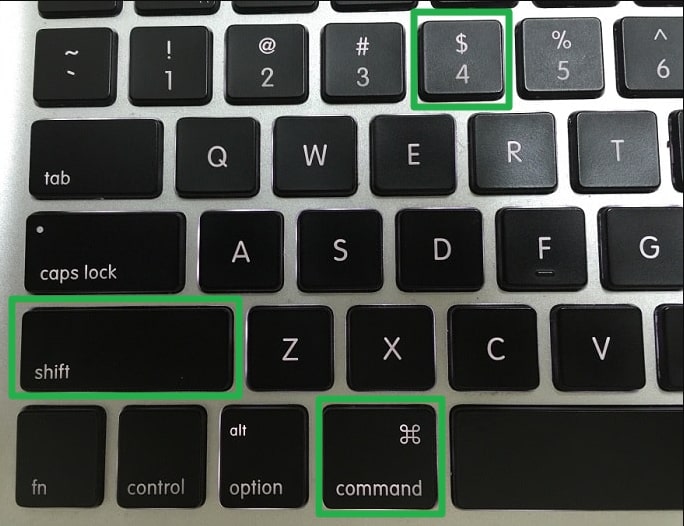
MacBook screen capture or Print Screen can be done easily, using a combination key on the keyboard. How to print screen on a Mac? Follow the steps as below.
Screen capture on a MacBook
The method of screen printing in this guide uses the combination keys on the Mac keyboard.
When you press the combination button on your Mac, a selection box will appear, and you can choose a specific area from your Mac screen to capture. The screenshot file is automatically saved as an image file on the Mac.
- Press Shift + Command + 4, the Mac cursor will change to a crosshair pointer
- Hover the pointer over the position you want to print screen
- Drag the pointer to select the area to capture the screen and release the mouse button.
- Now the screenshot image file has been saved on your Mac desktop.
Tip: You can change the screenshot area by pressing the Shift, Option, or Scape keys when dragging the pointer. And if you want to cancel the screenshot you can simply press the Esc key.
Hopefully useful.