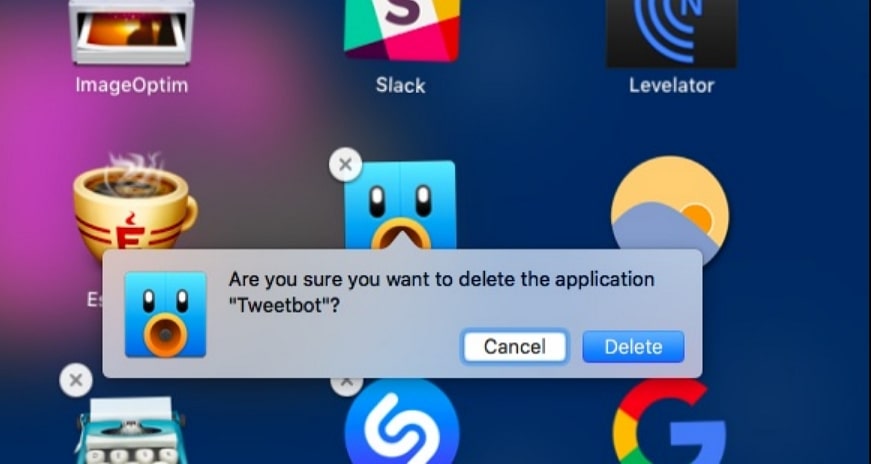
If you are the one who asks how to delete an app on Mac, then you are reading the right article.
In this guide you'll learn how to delete apps on Mac by step by step. See the process as shown below.
The process of removing an app on your MAC
Step 1
The first step if you want to delete an app on your Mac, you need to find that app in your Applications folder. You can search for it using the Finder app. You do this by opening the Finder application > scroll down > select Application.
Step 2
Next, click and drag the app to the trash > then release the app icon.
Step 3
Now all you have to do is empty the trash, by right clicking on the Trash icon > empty the Trash.
Hopefully be able to answer your questions.